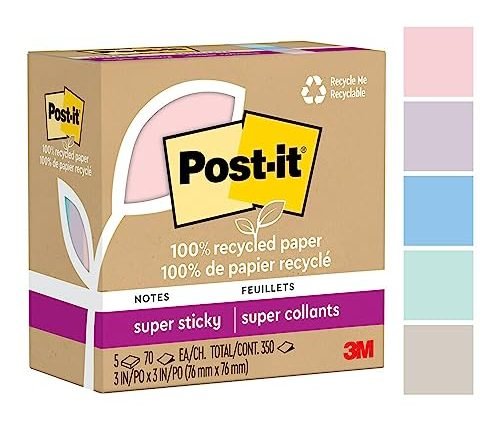The step-by-step guide “How to Input and Organize Your Tasks in a Time Management App” provides a simple and easy-to-follow process for inputting and organizing tasks in a time management app. It is especially helpful for busy professionals and students who need to stay organized and prioritize their tasks effectively.
Boost your productivity with these top picks

Get Organized with Microsoft To Do: A Step-by-Step Guide!
Create an Account
To create an account on the time management app of your choice, start by visiting their website or downloading the app from your app store. Follow the prompts to sign up, entering your email address, choosing a secure password, and providing any other required information. Once you’ve completed the sign-up process, you can start using the app to manage your time more effectively.


Navigate to the Tasks Section
After creating your account and logging in, head to the tasks section of the app. Here, you can input and organize all your tasks effortlessly. To do this, simply click on the “Tasks” tab or icon located on the main menu.
Add a New Task
To add a new task, start by clicking on the ‘Add Task’ button or the plus sign icon. Next, enter the task title and provide any additional details, such as the due date, priority level, and any notes you want to include.
Assign Categories or Labels
To assign categories or labels to your tasks and keep them organized, follow these simple steps:
- Start by identifying the criteria that is relevant to you for categorizing your tasks. For example, you can categorize tasks based on projects, such as “Work,” “Personal,” or “Home Renovation.”
- Once you have identified the categories, assign them to each task. You can do this by adding a label or tag to the task, either manually or through your task management tool.
- Use consistent and clear labels to ensure easy filtering and finding of tasks later on. For instance, if you have a task related to a work project, you can label it as “Work – Project X.”
- Take advantage of the filtering or searching functionality in your task management tool to view tasks by category or label. This way, you can focus on specific projects or types of tasks when needed.
By assigning categories or labels to your tasks, you will have a more organized and efficient task management system, making it easier to prioritize and complete your tasks effectively.
Set Reminders
To ensure you never miss a deadline, set reminders for your tasks. Choose whether you want to receive notifications on your phone or via email. Specify the desired time before the task is due, and you’ll receive a reminder to help you stay on top of your schedule.
Prioritize Your Tasks
- Identify the importance and urgency: Start by evaluating your tasks and determining which ones are the most important and time-sensitive. For example, if you have a deadline approaching for a work project, prioritize that task over others that can be done later.
- Assign priority levels: If you’re using a task management app, take advantage of its features to assign priority levels to your tasks. For instance, you can label high-priority tasks as “urgent” or “critical,” while low-priority tasks can be labeled as “non-urgent” or “optional.” This way, you’ll have a clear visual representation of which tasks require immediate attention.
- Utilize color coding: Another useful feature in task management apps is color coding. Assign different colors to tasks based on their level of importance. For instance, you can use red for urgent tasks, yellow for important but less time-sensitive tasks, and green for tasks with lower priority. This color-coded system helps you easily identify and focus on the most critical tasks at hand.
Remember, prioritizing your tasks allows you to effectively manage your time and ensure that you tackle the most crucial tasks first. By using priority levels and color coding, you’ll have a clear overview of your tasks and be better equipped to stay organized and productive.
Organize Tasks into Projects or Folders
To organize your tasks effectively, start by creating projects or folders within the app. This way, you can group related tasks together or separate different projects. To do this, simply click on the app’s menu and select the option to create a new project or folder. Give it a descriptive name and start adding your tasks accordingly. This will make it easier for you to locate and manage specific tasks whenever you need them.
Add Subtasks or Dependencies
To add subtasks or dependencies to your tasks, follow these steps:
- Break down complex tasks into smaller subtasks: Identify the main task and think about the smaller steps required to complete it. Create subtasks for each step, making it easier to manage and track progress.
- Add task dependencies: Determine which tasks are dependent on others. For example, if Task B can only be started after Task A is completed, set Task B as a dependency of Task A. This ensures that tasks are completed in the correct order.
By breaking down tasks and adding dependencies, you’ll have a clearer picture of your project’s progress and ensure that tasks are completed in the right sequence.
Track Progress and Mark Completed Tasks
To mark completed tasks in the app, simply click or tap on the task you have finished and select the option to mark it as done. By doing this, you will get a satisfying sense of accomplishment and be able to keep track of your progress. Keep an eye out for any visual indicators or progress bars in the app that can give you a visual representation of how close you are to completing all your tasks.
Wrapping it all up
In conclusion, by implementing the techniques outlined in this blog post, you can effectively input and organize your tasks in a time management app. By staying diligent and regularly reviewing and updating your tasks, you’ll be able to stay organized, stay on top of your commitments, and ultimately, achieve your goals. So, go ahead and start using a time management app to streamline your tasks and supercharge your productivity!
Boost Your Productivity
Get Organized and Make the Most of Your Time
- Start by downloading a reliable Time Management App from your app store. Look for one that has good reviews and suits your needs
- Once you’ve installed the app, take some time to explore its features and settings. Familiarize yourself with the different options available and customize them according to your preferences
- Set up your tasks and priorities within the app. Start by adding the most important tasks or deadlines and allocate specific time slots for them. This will help you stay organized and focused
- Utilize reminders and notifications. Enable reminders for important tasks, meetings, or deadlines so that you don’t forget about them. This will keep you on track and ensure that you’re managing your time effectively
- Regularly review and update your tasks. Take some time each day to review your schedule, mark completed tasks, and update any changes or new tasks that arise. This will help you stay organized and ensure that you’re always aware of what needs to be done
- Remember, the key to using a Time Management App effectively is to be consistent and disciplined with your usage. By following these tips, you’ll be well on your way to effectively managing your time and increasing your productivity
Got questions? We’ve got answers!
Does the app offer any reporting or analytics features to help you assess your productivity?
Yes, the app does offer reporting and analytics features to help you assess your productivity. It provides various metrics such as the number of tasks completed, time spent on each task, and overall productivity trends. These reports can be generated on a daily, weekly, or monthly basis, allowing you to track your progress and identify areas for improvement. Additionally, the app may also offer visualizations, charts, or graphs to make it easier for you to understand your productivity patterns. Overall, these reporting and analytics features can be valuable tools in evaluating and enhancing your productivity.
Does the app provide any visualization tools to help you understand your time usage better?
Yes, the app does provide visualization tools that can help you understand your time usage better. It may offer features like charts, graphs, or visual representations of your activities and how you spend your time. These tools can provide a clearer picture of how you allocate your time and help you identify patterns or areas where you might want to make adjustments.
Is the app user-friendly and intuitive to use?
Yes, the app is user-friendly and intuitive to use. The interface has been designed in a way that makes it easy for you to navigate through the different features and functions. The layout is clean and organized, with clear icons and labels for each option. You’ll find that the app is very responsive and doesn’t lag or freeze during use. It also provides helpful hints and prompts to guide you through the various tasks, making it easier for you to understand how to use the app effectively. Overall, you’ll have no trouble using the app and will find it user-friendly and intuitive.