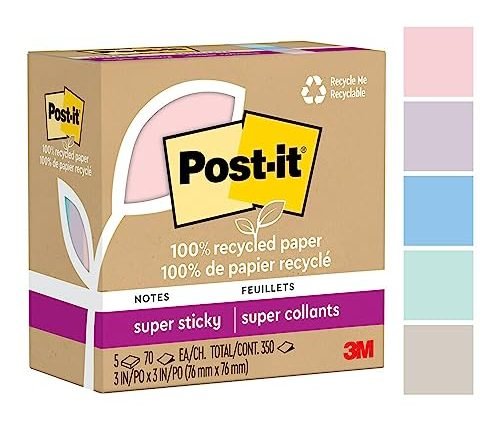Are you in need of a printer for your office but not sure how to choose the right one? Our step-by-step guide on “How to select the right printer for your office” is here to help. In this guide, we will walk you through the process of determining your office’s printing needs, considering important factors such as print volume, speed, and cost. We will also provide tips on evaluating different printer types, such as laser or inkjet, and help you make an informed decision. So, let’s get started on finding the perfect printer to meet your office’s printing requirements!
Top Picks for Your Workspace



Your Guide to Buying a Printer | Consumer Reports
Step 1: Identify your office's printing needs
Assess the volume of printing required for your office by looking at past printing usage and estimating future needs. Consider the types of documents that need to be printed, such as text-heavy reports or graphics-heavy presentations. Identify any desired features like color printing, scanning, or faxing that are necessary for your office’s workflow. This will help you determine the right printer or multifunction device that meets your office’s printing needs.



Step 2: Determine your budget
Set a budget range that suits your office’s financial capabilities and long-term printing needs. Consider the funds available and the quantity and quality of print materials required. Think about factors like ink and paper costs, maintenance expenses, and any future upgrades or additions.
Step 3: Research printer types
To explore different printer types, consider the following steps:
- Research inkjet printers: Inkjet printers are versatile and can produce high-quality color prints. They are suitable for home use or small offices where photo printing is important. For example, the Canon PIXMA Pro-100 is a popular inkjet printer known for its exceptional photo printing capabilities.
- Investigate laser printers: Laser printers are more suited for heavy-duty printing and are commonly found in offices and businesses. They offer fast printing speeds and produce sharp, professional-looking documents. For instance, the Brother HL-L2380DW is a reliable laser printer that combines printing, scanning, and copying functions in one device.
- Explore multifunction printers: Multifunction printers, also known as all-in-one printers, combine printing, scanning, copying, and sometimes faxing capabilities in a single device. They are ideal for small businesses or home offices with limited space. For example, the Epson WorkForce Pro WF-3720 is a multifunction printer that offers high-speed printing, scanning, and copying features.
By exploring different printer types, you can weigh their pros and cons to determine which one suits your specific needs. Consider factors such as printing volume, print quality, speed, and additional features to make an informed decision.
Step 4: Consider print quality and speed
Evaluate the desired print quality (dpi) and printing speed (pages per minute) based on your office’s requirements. To do this, consider the type of documents you frequently print. For high-quality graphics or images, you may need a printer with a higher dpi, such as 1200 dpi or more. On the other hand, if you frequently print large volumes of text-based documents, a printer with a higher pages per minute (ppm) speed, such as 30 ppm or more, would be more suitable. Assessing your specific needs will help you choose a printer that meets your office’s requirements for both print quality and speed.
Step 5: Assess connectivity options
When assessing connectivity options, consider the available options like USB, Ethernet, or wireless. This will help ensure seamless integration with your office’s network. To make the right choice, evaluate the specific needs of your office, such as the number of devices to be connected and the distance between them. Additionally, consider factors like security requirements and the availability of network infrastructure.
Step 6: Evaluate paper handling capacity
To determine the required paper handling capacity, start by assessing your needs for tray size, automatic document feeder (ADF), and duplex printing capability. Consider the volume of documents you will be printing and the size of paper you will be using. Evaluate if you require multiple trays for different paper sizes or if a single tray will suffice. Determine if an ADF is necessary for scanning or copying multiple pages at once. Lastly, decide if you need duplex printing capability to print on both sides of the paper automatically.
Step 7: Review maintenance and support
To research the printer’s maintenance requirements, start by checking the user manual or the manufacturer’s website. Look for information on how often you need to clean or replace certain parts, such as the printhead or paper rollers. Additionally, find out the availability of ink or toner cartridges for your specific printer model. Check online retailers or local stores to ensure you can easily purchase them when needed. Lastly, explore the manufacturer’s support services by visiting their website or contacting their customer support team. Look for resources such as FAQs, troubleshooting guides, or warranty information that can assist you in case you encounter any issues with your printer.
Step 8: Compare prices and ongoing costs
To compare printer prices, ink or toner cartridge costs, and ongoing maintenance expenses, start by researching different printer models online or visiting electronics stores. Look for prices of printers that meet your requirements and compare them. Additionally, check the prices of ink or toner cartridges for each printer model you are considering. Consider the ongoing maintenance expenses such as servicing and replacement parts. By comparing these costs, you can make a more informed decision and choose a printer that fits your budget and needs.
Step 9: Read reviews and customer feedback
To gain insights into the performance, reliability, and user experience of different printer models, read reviews and customer feedback. Look for websites or forums where people share their experiences with specific printer models. Pay attention to both positive and negative comments to get a well-rounded understanding of the printer’s capabilities. Consider factors like print quality, speed, durability, and ease of use mentioned in the reviews to make an informed decision.
Step 10: Make your final decision
To make your final decision, consider all the factors mentioned above and select the printer that best meets your office’s needs and budget. For example, if you prioritize speed and volume, choose a high-capacity laser printer that can handle large print jobs efficiently. On the other hand, if you need versatility and color options, opt for an inkjet printer that can produce vibrant and detailed prints. Remember to weigh the costs of ink or toner cartridges, maintenance, and potential upgrades when making your choice.
Making the final decision
In conclusion, choosing the right printer for your office is a decision that requires careful consideration. Throughout this guide, we’ve highlighted the key factors to take into account, such as your office’s specific needs, budget, and long-term goals. Thorough research is essential to ensure you find a printer that meets your requirements and provides optimal functionality. By considering factors like printing volume, print quality, connectivity options, and maintenance requirements, you can make an informed decision that will benefit your office in the long run. So, take your time, explore different options, and don’t hesitate to seek advice if needed. Remember, selecting the right printer is an investment that can greatly enhance your office’s productivity and efficiency.
Choosing the best printer
Getting the Most Out of Your Office Supplies
- Load the staples into the stapler by pulling the top part of the stapler away from the bottom
- Place the papers you want to staple between the metal prongs
- Press down firmly on the stapler to secure the papers together
- Peel off a sticky note from the pad
- Write down any important information or reminders on the sticky note
- Stick the note onto a surface, such as your computer monitor or desk, where it will be easily visible
- Gather a small stack of papers that you want to keep together
- Hold the stack of papers with one hand and use the other hand to slide the paper clip over the corner of the papers
- Ensure the paper clip is securely holding the papers, but be careful not to damage the papers
- Open the binder clip by pinching the two metal prongs together and sliding them outwards
- Place the papers you want to secure between the metal prongs
- Close the binder clip by pushing the prongs back together until they are securely holding the papers
- Hold the dispenser with one hand and use the other hand to pull out the desired length of tape
- Use scissors or the built-in cutter on the dispenser to cut the tape
- Apply the tape to the desired surface by pressing it down firmly
- Remember, these are just simple instructions to get you started. As you become more familiar with these office supplies, you may discover additional uses and techniques