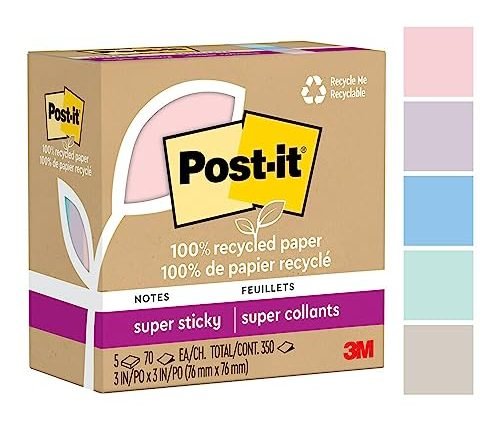Hey there! So, you’re into video editing, huh? Well, you’ve come to the right place. In this blog post, we’re going to dive into the world of monitors and why finding the right one is crucial for your video editing endeavors. Trust us, the right monitor can make all the difference in your editing experience, and we’re here to help you find it. So, let’s get started!
Top Picks for Crystal-Clear Displays: Check out the Hottest Computer Monitors!



Understanding the Importance of Color Accuracy
When it comes to video editing, one of the most crucial factors to consider is color accuracy. Ensuring that the colors in your videos are displayed accurately is essential to make them look their best on any screen. In this blog section, we will delve into the importance of color accuracy and explore different types of panels and color spaces to consider when choosing a monitor.



Why Color Accuracy Matters
Color accuracy plays a significant role in video editing because it directly impacts how your videos are perceived by viewers. When colors are not accurately displayed, it can lead to an inaccurate representation of the intended visuals. This can be particularly problematic when your videos are viewed on different screens, such as TVs, computer monitors, or mobile devices, as each screen may have different color profiles and capabilities.
Different Types of Panels
When selecting a monitor for video editing, it’s important to understand the different types of panels available. The two most common types are IPS (In-Plane Switching) and TN (Twisted Nematic) panels.
- IPS panels offer excellent color accuracy and wide viewing angles, making them ideal for video editing. They provide more consistent colors regardless of the viewer’s position. Some popular IPS panel monitors in the market include the Dell Ultrasharp U2720Q and the LG 27UK850-W.
- TN panels are more budget-friendly but generally offer lower color accuracy and narrower viewing angles compared to IPS panels. They may be suitable for general use, but for professional video editing, they might not provide the level of accuracy required. An example of a TN panel monitor is the ASUS VG245H.
Consideration of Color Spaces
Color spaces determine the range of colors that can be displayed on a monitor. Two widely used color spaces in video editing are sRGB and Adobe RGB.
- sRGB is the standard color space for the web and most consumer devices. It covers a wide range of colors but may not be sufficient for professional video editing. If your work involves creating content for the web or social media, a monitor with good sRGB coverage, such as the BenQ PD2700U, would be a suitable choice.
- Adobe RGB is a larger color space often used in professional photography and print media. It offers a broader range of colors, allowing for more accurate color representation. If you’re working on projects that require precise color matching or printing, consider a monitor with high Adobe RGB coverage, like the Eizo ColorEdge CG319X.
Benefits of Accurate Color Representation
Investing in a monitor with excellent color accuracy yields several benefits for video editing:
- Consistent visuals: Accurate color representation ensures that your videos look the same across different screens, providing a consistent viewing experience for your audience.
- Enhanced creativity: When you can trust the colors displayed on your monitor, you have more confidence in your editing decisions. This allows for greater creativity and artistic expression.
- Professional output: Accurate color representation is vital for delivering professional-grade videos. Whether you’re creating content for clients or showcasing your work, having precise colors enhances the overall quality of your output.
In conclusion, understanding the importance of color accuracy in video editing is essential for producing high-quality videos. By selecting a monitor with the right panel type and color space coverage, you can ensure that your videos look their best on any screen. Invest in a monitor that meets your specific needs, and enjoy the benefits of accurate color representation in your video editing journey.
Resolution and Screen Size
When it comes to video editing, the resolution and screen size of your monitor are crucial factors that can greatly impact your editing experience and the overall quality of your videos. In this blog section, we will explore why these aspects matter and provide insights into the optimal resolutions and screen sizes for video editing purposes.



Resolution: Enhancing Detail and Clarity
The resolution of a monitor refers to the number of pixels it can display, and it directly affects the level of detail and clarity in your video editing workflow. A higher resolution means more pixels on the screen, resulting in sharper images, finer details, and improved color accuracy. Here are some key points to consider:
- 4K Ultra HD: Monitors with a 4K Ultra HD resolution (3840 x 2160 pixels) have become increasingly popular in the video editing industry. They offer four times the pixel density of a standard Full HD monitor, delivering exceptional sharpness and detail. Brands like Dell, LG, and BenQ offer reliable 4K monitors suitable for video editing.
- QHD and WQHD: Quad HD (2560 x 1440 pixels) and Wide Quad HD (3440 x 1440 pixels) resolutions offer a great balance between affordability and improved detail compared to Full HD. These resolutions are often found in monitors from brands such as ASUS, Acer, and Samsung.
- Full HD: Although Full HD (1920 x 1080 pixels) is considered the minimum standard for video editing, it may lack the level of detail required for professional projects. However, if you are on a tight budget or have limited space, Full HD monitors from brands like HP, Philips, or ViewSonic can still provide satisfactory results.
Screen Size: Creating a Spacious Workspace
Aside from resolution, the screen size of your monitor also plays a crucial role in video editing. A larger screen provides more workspace, allowing you to have multiple windows open simultaneously, view intricate details, and easily navigate through your editing software. Consider the following options:
- 27-Inch and Larger: Monitors with a diagonal size of 27 inches or larger are common choices for video editors. These larger screens offer ample space to comfortably work with multiple windows and panels. Brands like LG, Dell, and Samsung have popular models in this size range.
- 24-Inch to 27-Inch: If you have limited desk space or prefer a slightly smaller screen, monitors within the 24 to 27-inch range can still provide a satisfactory editing experience. Look for models from ASUS, Acer, or BenQ in this size range.
- Under 24-Inch: While smaller screens can be more budget-friendly and suitable for compact setups, they may limit your workspace and make it more challenging to work with intricate details. However, if you opt for a smaller monitor, brands like Lenovo, HP, and Dell offer reliable options in this category.
In summary, when choosing a monitor for video editing, it’s essential to consider both the resolution and screen size. Higher resolutions, such as 4K Ultra HD or QHD, provide greater detail and clarity, while larger screen sizes, like 27 inches or larger, offer a more spacious workspace. Finding the right balance between these two factors will greatly enhance your video editing workflow and help you achieve professional-looking results.
Remember, investing in a high-quality monitor from reputable brands will contribute to the overall success of your video editing endeavors.
Refresh Rate and Response Time
When it comes to video editing, having a monitor with a high refresh rate and fast response time is crucial for achieving smooth and fluid playback. These two factors determine how quickly the monitor can display changes, reducing lag and ghosting. In this article, we’ll delve into the importance of refresh rate and response time for video editing tasks, and discuss the ideal specifications to look for in a monitor.
What is Refresh Rate?
Refresh rate refers to the number of times per second that a monitor updates its display. It is measured in Hertz (Hz). A higher refresh rate means that the monitor can refresh the image more frequently, resulting in smoother motion and reduced motion blur. For video editing, a high refresh rate is essential to accurately view and edit fast-paced content.
Ideal Refresh Rate for Video Editing
- The ideal refresh rate for video editing is 120Hz or higher.
- Monitors with a 120Hz refresh rate are capable of displaying 120 frames per second (fps), providing a seamless and immersive experience.
- Some higher-end monitors even offer refresh rates of 144Hz, 240Hz, or even 360Hz, but these are more suitable for gaming rather than video editing.
What is Response Time?
Response time refers to the time it takes for a pixel to transition from one color to another. It is measured in milliseconds (ms). A faster response time ensures that changes in the image are displayed quickly and accurately, minimizing motion blur and ghosting. For video editing, a fast response time is crucial for precise editing and smooth playback.
Ideal Response Time for Video Editing
- The ideal response time for video editing is 1ms or lower.
- Monitors with a 1ms response time can rapidly transition between colors, resulting in minimal ghosting and blur.
- While a response time of 3ms or lower is acceptable for most video editing tasks, opting for 1ms ensures the highest level of accuracy and smoothness.
Choosing the Right Monitor
When selecting a monitor for video editing, it is important to consider both the refresh rate and response time. Here are a few things to keep in mind:
- Look for a monitor with a high refresh rate of at least 120Hz for optimal performance.
- Consider a monitor with a response time of 1ms or lower to minimize ghosting and blur.
- Ensure that the monitor has sufficient connectivity options, such as HDMI or DisplayPort, to accommodate your editing setup.
- Consider the size and resolution of the monitor to ensure a comfortable and immersive editing experience.
Additional Features to Consider
When it comes to video editing, having the right tools can make all the difference. While a powerful computer and a reliable software are essential, there are several additional features that can enhance your video editing experience even further. In this article, we will explore these features and their benefits, helping you make an informed decision.
Adjustable Stands
One often overlooked feature when it comes to video editing is the adjustable stand. Having a monitor with a stand that can be adjusted to the perfect viewing angle can greatly improve your comfort and productivity. Instead of straining your neck or back to see the screen, you can position it at the ideal height and angle for your needs.
Some monitors, like the Dell UltraSharp U2720Q, come with fully adjustable stands that allow you to tilt, swivel, and even rotate the screen. This flexibility ensures that you can find the most comfortable viewing position, reducing strain and fatigue during long editing sessions.
USB Ports
Another feature to consider when choosing a monitor for video editing is the presence of USB ports. Having conveniently located USB ports on your monitor can be a game-changer, as it allows you to connect peripherals and accessories directly to your screen, eliminating cable clutter and making your workspace more organized.
The LG 27UK850-W, for example, offers USB Type-C connectivity, which not only allows you to connect your peripherals but also provides power delivery to your laptop. This means you can charge your laptop while editing, reducing the need for extra cables and power adapters.
Color Calibration Tools
Accurate color representation is crucial for video editing, as it ensures that what you see on your screen is a true reflection of the final output. To achieve this, monitors with built-in color calibration tools can be a valuable asset.
The BenQ SW2700PT is a prime example of a monitor with advanced color calibration capabilities. With its built-in hardware calibration, you can fine-tune color accuracy, gamma, and white balance, ensuring that your videos will look their best on any display or platform.
Benefits Summary
To summarize the benefits of these additional features:
- Adjustable stands provide ergonomic comfort, reducing strain during long editing sessions.
- USB ports on monitors allow for convenient connectivity and declutter your workspace.
- Color calibration tools ensure accurate color representation, resulting in stunning visuals on any display.
By considering these additional features, you can enhance your video editing workflow and achieve professional-grade results. So, whether you choose a monitor like the Dell UltraSharp U2720Q with an adjustable stand, the LG 27UK850-W with USB Type-C connectivity, or the BenQ SW2700PT with advanced color calibration tools, you’ll be equipped with the tools you need to take your video editing to the next level.
Remember, investing in the right features can make a world of difference in your editing experience.
Making the best choice for your video editing needs
In conclusion, finding the right monitor for video editing requires careful consideration of various factors. You should prioritize color accuracy, resolution, screen size, refresh rate, response time, and any additional features that suit your needs. By selecting a monitor that excels in these areas, you’ll enhance your editing experience and produce exceptional videos. So, take your time to research and make an informed decision that will optimize your video editing workflow. Happy editing!