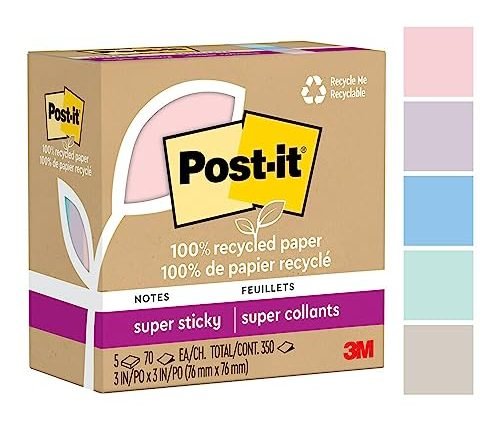Hey there! So, you’re having some trouble with your desk fan, huh? No worries, we’ve got your back! Our step-by-step guide on “How to Troubleshoot Common Issues with Your Desk Fan” is here to help you out.
The purpose of this guide is to walk you through the process of troubleshooting and fixing common problems that may arise with your desk fan. We understand how frustrating it can be when your trusty fan stops working or starts acting up, especially during those hot summer days when you desperately need a cool breeze.
With this guide, we’ll tackle issues like fan not turning on, strange noises coming from the fan, or even the fan not blowing air as it should. We’ll provide you with simple and practical steps to identify the problem and offer some troubleshooting techniques to get your fan up and running again.
So, whether you’re a fan fanatic or just someone in need of a cool breeze, this guide will help you troubleshoot those common issues and hopefully get your desk fan back to its cooling glory. Remember, we’re here to help you every step of the way, so don’t hesitate to reach out if you need further assistance. Happy troubleshooting!
Stay Cool with the Best Desk Fans



Table Fan Troubleshooting: Repair and Maintenance Tips for You
Identify the Issue
To examine your desk fan and identify the specific issue or problem you’re experiencing, follow these steps. Start by unplugging the fan for safety reasons.
- Inspect the motor: Carefully examine the motor housing for any signs of damage or overheating. Look for burnt smells or visible signs of wear and tear. If you notice any of these, it could indicate a malfunctioning motor.
- Check the blades: Gently wiggle the blades to determine if they are loose or misaligned. If they move excessively or make unusual noises when spinning, they may need to be tightened or realigned.
- Inspect the power cord: Examine the power cord for any visible damage such as fraying, cuts, or exposed wires. If you find any, it’s likely a faulty power cord that needs to be replaced for safety reasons.
By following these steps, you should be able to identify the specific issue with your desk fan. Remember to handle any repairs or replacements with caution and, if needed, consult a professional for further assistance.



Check the Power Source
To ensure that your desk fan is properly connected to a power source, follow these steps:
- Check the power cord: Make sure the power cord is securely plugged into the fan and the power outlet. Inspect the cord for any signs of damage such as cuts or frayed wires. If you notice any damage, it’s important to replace the cord before using the fan.
- Verify outlet functionality: Test the outlet by plugging in another device, such as a lamp or phone charger, to see if it powers on. If the outlet is not working, try plugging the fan into a different outlet to determine if the issue lies with the outlet itself. Consider resetting any tripped circuit breakers or replacing blown fuses if necessary.
- Ensure a proper power source: Check if the power requirements of your fan match the power supply in your location. Ensure that the voltage and frequency of the power source are compatible with the fan’s specifications. Using an incompatible power source can damage the fan and pose a safety risk.
By following these steps, you can ensure that your desk fan is securely connected to a functioning power source, allowing it to operate effectively and safely.
Clean the Fan Blades
To clean your fan blades effectively, start by turning off the fan and unplugging it from the power source. This will ensure your safety throughout the cleaning process. Then, grab a soft cloth or brush and gently wipe away any accumulated dirt or dust from the blades. Make sure to reach all areas of the blades, including the top and bottom. Use a back-and-forth motion to remove the debris effectively. If the dirt is stubborn and doesn’t come off easily, you can dampen the cloth slightly with water or a mild cleaning solution. However, be cautious not to wet the motor or any electrical components. Once you have cleaned all the blades thoroughly, allow them to dry completely before turning the fan back on. This will help prevent any damage to the motor or electrical parts. By following these simple steps, you can keep your fan blades clean and maintain their efficiency for optimal performance.
Inspect the Motor
To inspect the motor of your desk fan, start by checking for any visible damage or signs of wear and tear. Look closely at the motor housing and the wires connected to it. Are there any cracks, frayed wires, or loose connections? If you spot any of these issues, it could be the reason why your fan is not turning on or making unusual noises.
Next, examine the motor blades. Are they spinning freely or are they obstructed by dirt or debris? Give them a gentle push to see if they move easily. If the blades are stuck or difficult to move, this may indicate a problem with the motor.
If you’ve checked for visible damage and the blades are clear, it’s time to consider replacing the motor. Look for the model number of your fan and search online or visit a local hardware store for a compatible motor replacement. Make sure to follow the manufacturer’s instructions when installing the new motor.
Remember, always unplug your fan before inspecting or replacing the motor to avoid any accidents.
Check the Oscillation Function
If your desk fan has an oscillation feature but it’s not working properly, don’t worry, it’s a common issue that can be easily fixed. The first thing you need to do is to check if the switch or control is set correctly. Look for any labels or symbols indicating the oscillation function and make sure it is turned on. Sometimes, the switch can accidentally get bumped or moved, so a quick check can save you a lot of trouble.
If the switch is already in the correct position but the oscillation is still not working, it’s possible that it has become stuck or loose. To fix this, gently try moving the fan head from side to side. Be careful not to apply too much force, as you don’t want to cause any damage. If the oscillation function starts working again, it means it was just stuck and moving it manually has resolved the issue.
If the oscillation function is still not working even after trying these steps, it might be a more complex problem. In this case, it’s best to consult the user manual or contact the manufacturer for further assistance. They will be able to provide you with specific troubleshooting steps or arrange for a repair if necessary.
Remember, troubleshooting your desk fan’s oscillation function is a relatively simple process. Just make sure to check the switch or control, try moving the fan head manually, and if all else fails, reach out to the manufacturer for additional support.
Replace the Fan Fuse
If your desk fan suddenly stops working, don’t worry, it might just be a blown fuse. The first thing you need to do is locate the fuse box. It is usually located near the power cord or on the back of the fan. Once you find the fuse box, open it up and inspect the fuses. Look for the one that corresponds to the fan. It might be labeled or color-coded differently than the others.
Next, check if the fuse has blown. You can do this by looking for any signs of damage, such as a broken wire or a blackened mark. If the fuse looks fine, try gently pulling it out and putting it back in to ensure it is properly connected. If the fuse is indeed blown, it’s time to replace it.
To replace the blown fuse, you will need a new fuse of the same type and rating. Make sure to get a fuse that matches the specifications of your fan. Simply remove the blown fuse from its slot and insert the new one in its place. Ensure that it is securely seated.
Once the new fuse is in place, close the fuse box and plug in your fan. Give it a test by turning it on. If everything is working properly, congratulations! You have successfully replaced the fan fuse. If the fan still doesn’t work, it might be a different issue and you may need to seek further assistance.
Remember, safety first! Always make sure the fan is unplugged before working on the fuse box. If you are unsure or uncomfortable with replacing the fuse yourself, it’s always best to consult a professional.
Contact Customer Support
If all else fails and you’re unable to troubleshoot the issue on your own, reach out to the manufacturer’s customer support for further assistance or to inquire about repair services. Start by visiting the manufacturer’s website and look for a dedicated support or contact page. There, you will likely find a phone number, email address, or a live chat option to get in touch with their customer support team.
Once you have the contact information, pick the most convenient method for you to reach out. If you prefer speaking directly to a representative, give them a call and explain the problem you’re facing. Be prepared to provide any relevant details such as your device model, serial number, and a clear description of the issue.
If you’re more comfortable with written communication, send an email to their customer support email address. Make sure to include all the necessary information mentioned earlier and describe the problem in detail. Attach any relevant documents or pictures that may help them understand the issue better.
In case the manufacturer offers a live chat option, use it to initiate a conversation with their support team. Explain your problem concisely and provide the requested information promptly.
Regardless of the method you choose, remain polite and patient throughout your interaction with customer support. They are there to assist you, so be ready to follow any instructions they provide or answer any additional questions they may have. With their expertise and guidance, you should be able to find a solution to your issue or get the necessary information about repair services.
Wrap it up!
In conclusion, troubleshooting common issues with your desk fan doesn’t have to be a daunting task. By following the steps outlined in this guide, you can easily identify and resolve the most common problems. Remember to check the power supply, clean the fan blades, and inspect the motor for any signs of damage. If all else fails, don’t hesitate to contact a professional for further assistance. With a little troubleshooting know-how, you’ll have your desk fan back up and running in no time. Stay cool!
Gather Your Gear